Table of Contents
We’re excited to bring you our latest feature release, based on our users' requirements for a company/enterprise account: user permissions & account management.
This provides Notifyre users with the option to invite team members to access and utilise a company Notifyre account with access limited to their given permissions. Here’s how it works.
Adding a User
Anyone with or without an existing Notifyre account can be invited to join an account as a user. Once you’ve logged into your Notifyre account simply:
- Navigate to “Settings” and “Account”
- Select the “Team” tab and click “Invite User”
- Enter the email address of the user you wish to invite and select a role from the drop-down menu, either User, Admin, Full User, Developer or Limited User.
- Click “Send Invite” and the user will receive an email inviting them to join your Notifyre account.
- The user will then need to verify their email address to gain access. If they already have a personal Notifyre account, they’ll gain instant access once verified. If not, they’ll be prompted to create a personal Notifyre account in order to join.
For a detailed guide on adding users, visit our Adding a User support page.
Switching Accounts
If you’ve been added as a user to a company Notifyre account, it’s easy to switch between your personal and company account. Once logged in:
- Navigate to the top right of the dashboard where your account is located and click on the drop-down arrow. Select “Switch Account”
- Select the account you wish to switch to. You can be added to multiple accounts, so this allows you to view which accounts you have access to.
- Once clicked, you’ll be automatically redirected to the chosen account.
User Permission Levels
We currently support User, Admin, Full User, Developer and Limited User roles. Here’s a little more info. You can also visit our User Permission Levels support page.
| Role | User Permissions |
|---|---|
| User | The ability to send and receive fax & SMS |
| Admin | Full account accessibility, including account settings, billing, reporting, address book, activity and sending fax & SMS. The admin role is perfect for account managers. |
| Full User | The ability to send and receive fax & SMS, manage contacts and view sent & received activity. The full user role is specifically for team members who need to utilise Notifyre’s online fax & SMS capabilities. |
| Developer | The developer role provides access to developer tools, specifically for the integration of Notifyre with existing software or applications. This role is designed for developers that don’t need access to sending & receiving through the UI, just access to creating API tokens and webhooks. |
| Limited User | The limited role gives users the ability to send from a number that has been assigned to them. Limited users are unable to see the account balance or admin settings. |
Take Control of Your Team's Communications
Invite team members, assign roles, and streamline workflows with Notifyre’s account management tools. Try it now!
Big Impact, Low Cost with Online SMS
Get unbeatable value with Notifyre’s pay-as-you-go SMS. Send smarter, save more!
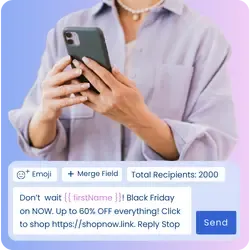 Online SMS Service
Online SMS Service 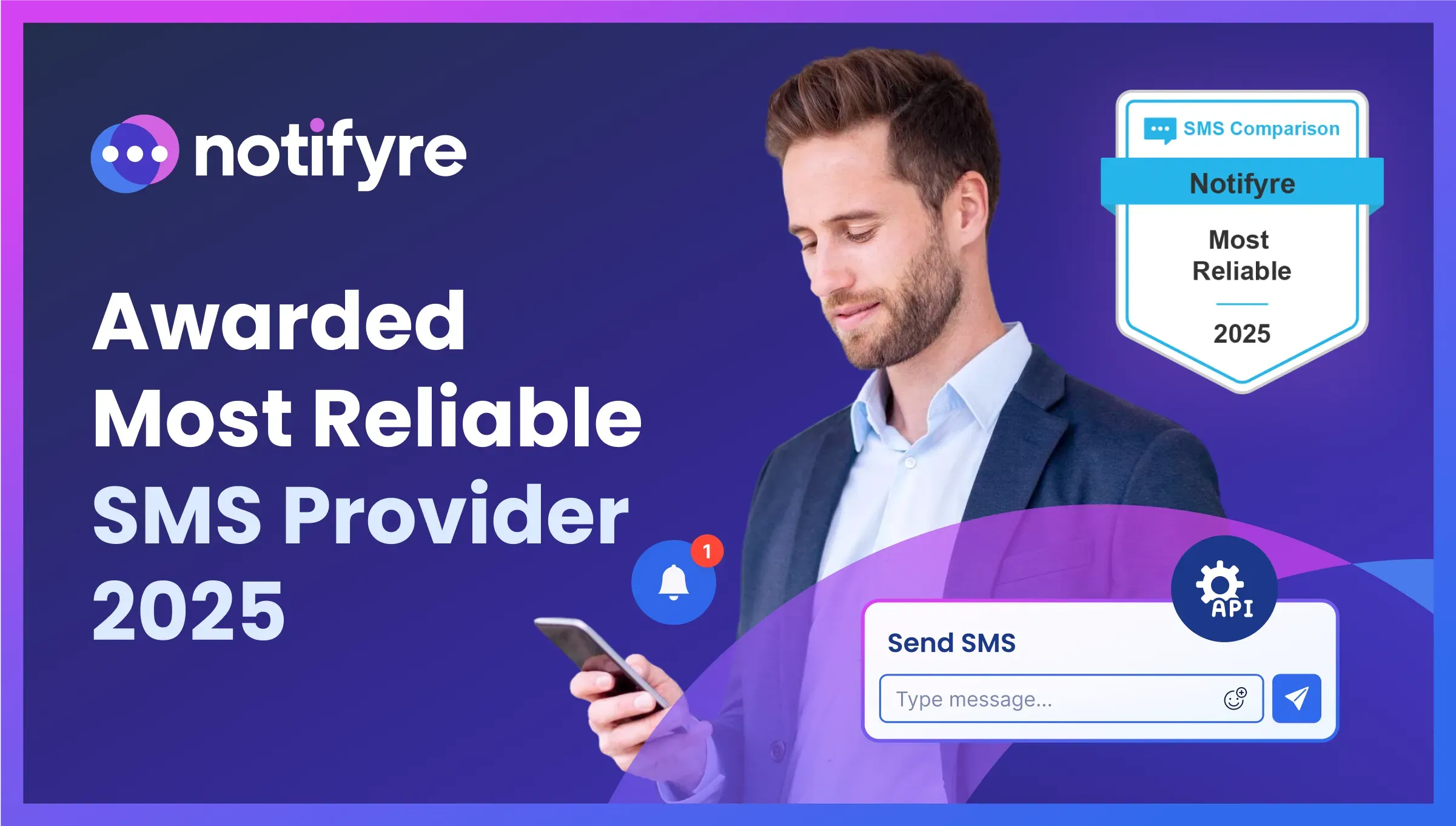
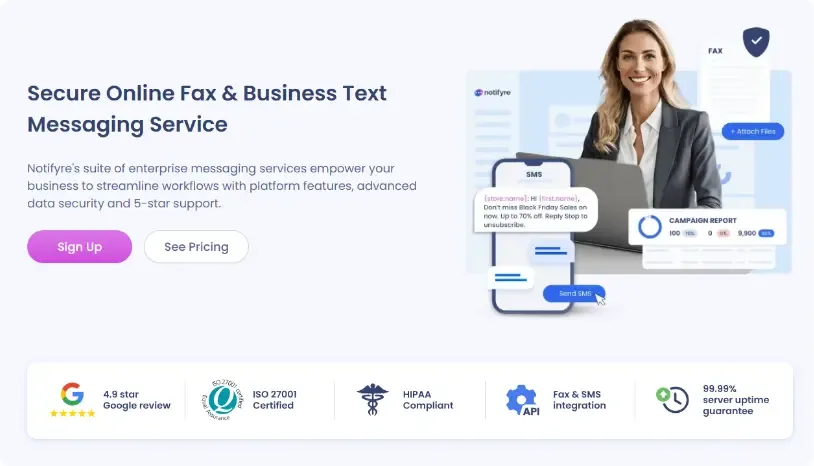
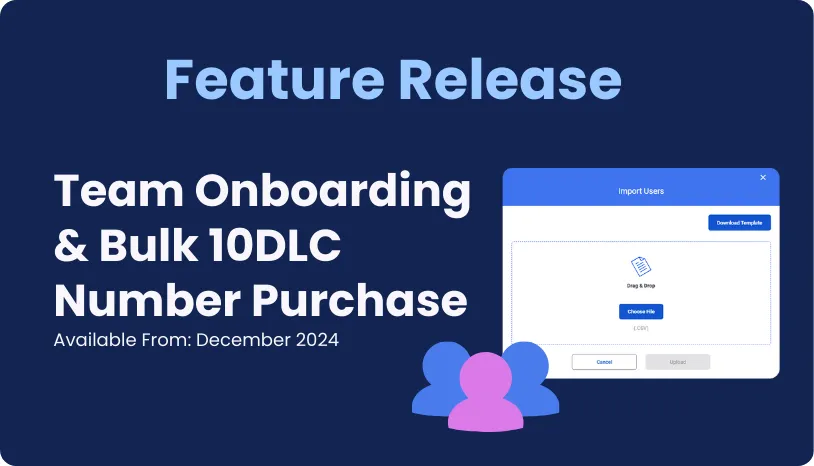
Secure, safeguarded SMS and fax service
Our SMS and fax gateway is compliant with privacy laws, ensuring your business data stays secure. Notifyre’s secure messaging tools keeps your online fax secure and SMS data protected at all times.










