Rated 4.9 stars on
Google Reviews
Table of Contents
How to Fax from a Canon Printer
Faxing remains a reliable method of securely transmitting important documents, especially in industries like healthcare and legal services. Canon printers, such as the Canon MX492 and Canon L100 fax, are multifunctional devices that make traditional faxing convenient. This guide explains how to fax from a Canon printer, how to use a Canon printer to fax with Notifyre and how Notifyre, an online fax service, offers a modern alternative to faxing from a printer.

What is Canon Fax Testing and Why is it Important?
Before sending crucial documents, testing your fax setup ensures that everything is functioning correctly. Sending test fax helps confirm connectivity, troubleshoot potential issues, and verify proper document transmission. You can use the Canon fax test number, 1-855-392-2666 (1-855-FX-CANON) for sending a test fax before you send any important fax documents.
How Do you Fax with a Canon Printer and Fax Machine
Canon printers with integrated fax features are designed to be easy to use. Here are the steps to send a fax from a Canon printer and fax machine:
1. Set Up Your Canon Fax Machine
Connect a Phone Line: Plug a phone line into the fax port of your printer. This is necessary for sending and receiving faxes.
Configure Fax Settings: Adjust settings such as fax headers, date, and time using your printer’s menu.
2. Prepare Your Document
Automatic Document Feeder (ADF): Load multi-page documents face-up in the ADF tray.
Scanner Glass: Place single-page documents face-down on the scanner glass.
3. Input the Recipient’s Fax Number
Access the Fax function from the printer menu.
Enter the number using the keypad. For international faxes, include the country code.
4. Adjust Fax Settings (Optional)
Customize resolution or contrast to suit the document type.
5. Send Your Fax
Press Start. The printer will either scan multiple pages automatically (ADF) or prompt you to scan each page manually (scanner glass).
Once sent, your printer will display a confirmation or print a report.
For troubleshooting, use the Canon test fax number to ensure your device is functioning correctly.
Common Issues with Canon Printers and Fax Machines
Some challenges users face include:
Connection Errors: Because you need a phone line to fax, you need to ensure that your phone line is securely connected.
Document Jams: Regularly check the ADF and scanner glass for obstructions.
Failed Transmissions: Perform a fax test Canon to identify if the issue lies in the connection or the recipient's fax machine.
How to Fax Using Your Canon Printer with Notifyre
You can simplify faxing by combining the scanning capabilities of your Canon printer with Notifyre’s online faxing service. This approach eliminates the need for a traditional phone line, which is usually required when faxing directly from your printer. By using Notifyre, you bypass the setup complexities of dedicated phone lines and manual configurations. Here’s how this process works:
Scan the document: Use your Canon printer's scanning function to scan the documents you want to fax. Your Canon printer will be used as a tool to scan the documents that you can upload to Notifyre’s online fax platform.
Save the file: Once scanned, save the document to your device.
Upload to Notifyre: Go to Notifyre's online platform and upload the saved file. Sign up up to get started.
Send the fax: Use Notifyre's easy interface to send the fax to the recipient directly from your computer.
Why Consider Online Faxing with Notifyre?
Using a Canon printer by itself for faxing requires a phone line and manual setup. Notifyre eliminates these requirements, allowing you to fax directly from your computer, tablet, or smartphone.
Advantages of Notifyre:
No Phone Line Needed: All you need is an internet connection.
Secure Faxing: Notifyre offers advanced security features and is ISO 27001 certified and HIPAA compliant, ensuring document safety and privacy.
Easy to Use: Send and receive faxes anytime, anywhere.
Affordable Pricing: Notifyre uses a pay-as-you-go pricing model, ensuring flexibility for its users.
Global Compatibility: Send faxes to over 200 destinations.
Getting Started with Notifyre
Sending a wireless fax using Notifyre is quick and easy. Follow these steps:
Log in to Your Notifyre Account: If you’re new to Notifyre, create an account by following a few simple steps.
Check Your Balance: Ensure your account has enough funds. Notifyre’s pay-as-you-go pricing helps you manage costs efficiently.
Select “Send Fax”: From the left-hand menu, choose the “Fax” option to begin.
Input the Recipient’s Fax Number: Add the recipient’s fax number to ensure it reaches the right destination.
Upload Your Document: Attach your document in any supported format.
Send Your Fax: Click “Send Now” and monitor delivery status in the “Fax Activity” section.
Did you know? Notifyre lets you send faxes in high quality for better clarity. You can also adjust settings like fax headers, fax cover sheets templates, fax scheduling, and fax broadcasting
If you prefer using email, Notifyre also supports Gmail® fax, which is faxing through Gmail. You can send a fax directly from your Gmail account by composing an email with the recipient’s fax number and attaching your document — no fax machine required.
Difference Between Faxing from a Canon Printer and Notifyre
| Feature | Notifyre | Canon Fax Machines |
|---|---|---|
| Phone Line Required | No | Yes |
| Device Dependency | Fax directly from your computer, smart phone or tablet | Traditional fax required |
| Setup Complexity | Simple and instant | Manual |
| Cost Structure | Flexible, pay-as-you-go | Printer, maintenance, supplies |
| Additional Features | Offers other features such as email to fax, fax broadcast, and fax api. Explore all fax features. | None |
How to Transition from Canon Printers to Online Faxing
For those ready to transition to a modern fax solution:
Evaluate your faxing needs, such as frequency and volume.
Sign up for a Notifyre account for easy, wireless online faxing.
Gradually transition from your Canon printer's fax functionality by redirecting faxes through Notifyre.
Simplify Canon Printer Faxing with Notifyre’s Online Fax
While Canon printers are useful for printing and scanning, using them for traditional faxing often requires a dedicated phone line, manual setup, and ongoing maintenance. Instead of faxing directly from the Canon printer, consider using it as a scanning tool and leveraging Notifyre’s online fax service. With Notifyre, you can easily send and receive faxes from any device, simplifying the faxing process and eliminating the need for bulky equipment or complex configurations. Experience modern, secure, and convenient efaxing with Notifyre today.
Switch to hassle-free faxing!
Learn how to fax with a Canon printer and simplify the process using Notifyre’s online faxing service.
Instantly Receive Faxes
Get a fax number to receive faxes online, to email or your business systems.
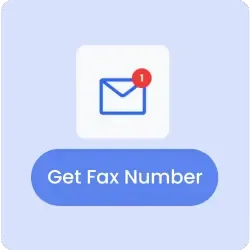 Receive Fax Online
Receive Fax Online 

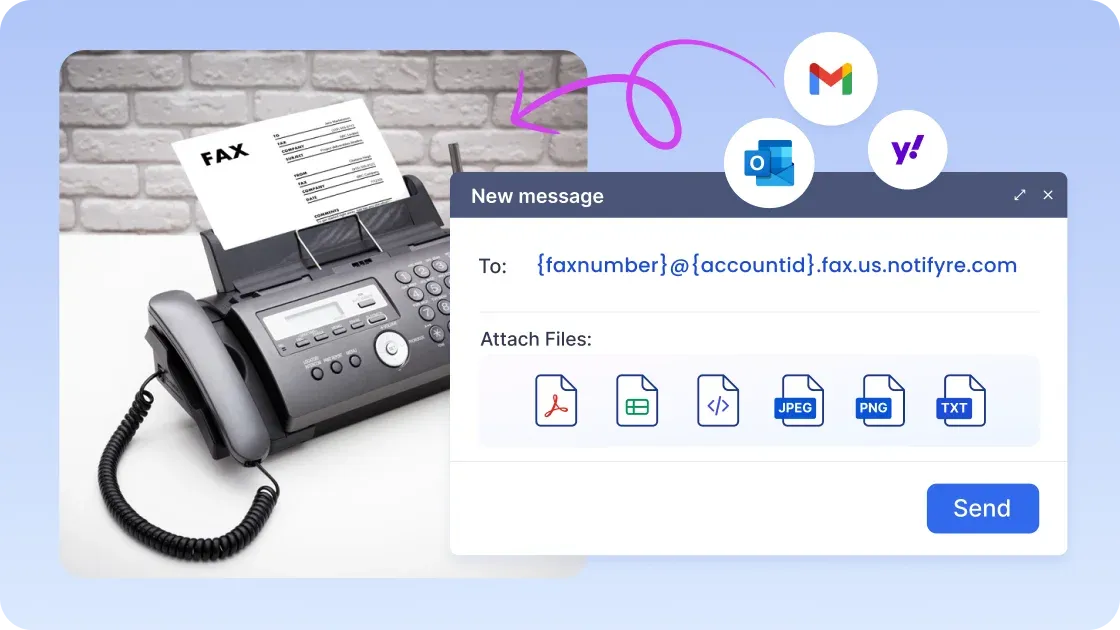
Secure, safeguarded SMS and fax service
Our SMS and fax gateway is compliant with privacy laws, ensuring your business data stays secure. Notifyre’s secure messaging tools keeps your online fax secure and SMS data protected at all times.









