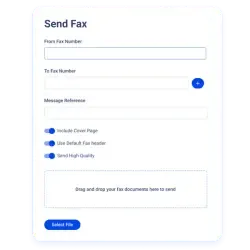Rated 4.9 stars on
Google Reviews
Table of Contents
The Ultimate Fax to Email Guide
Faxing remains an important tool for many industries to communicate. While the old fax machine is being phased out, electronic faxing is stepping in to take its place. The best part? You can now send and receive faxes right from your email. With an online fax service, you can even get faxes sent from a traditional fax machine straight to your email.
Notifyre's secure fax to email service makes it super easy to get faxes in any authorised email inbox, whether it's your business email or a shared inbox.
Now, while emailing is handy, it's not always the safest way to send sensitive information. But with a fax to email service like Notifyre, you can send files securely. In this guide, we'll show you how to use Notifyre to receive faxes to email, easily and securely.
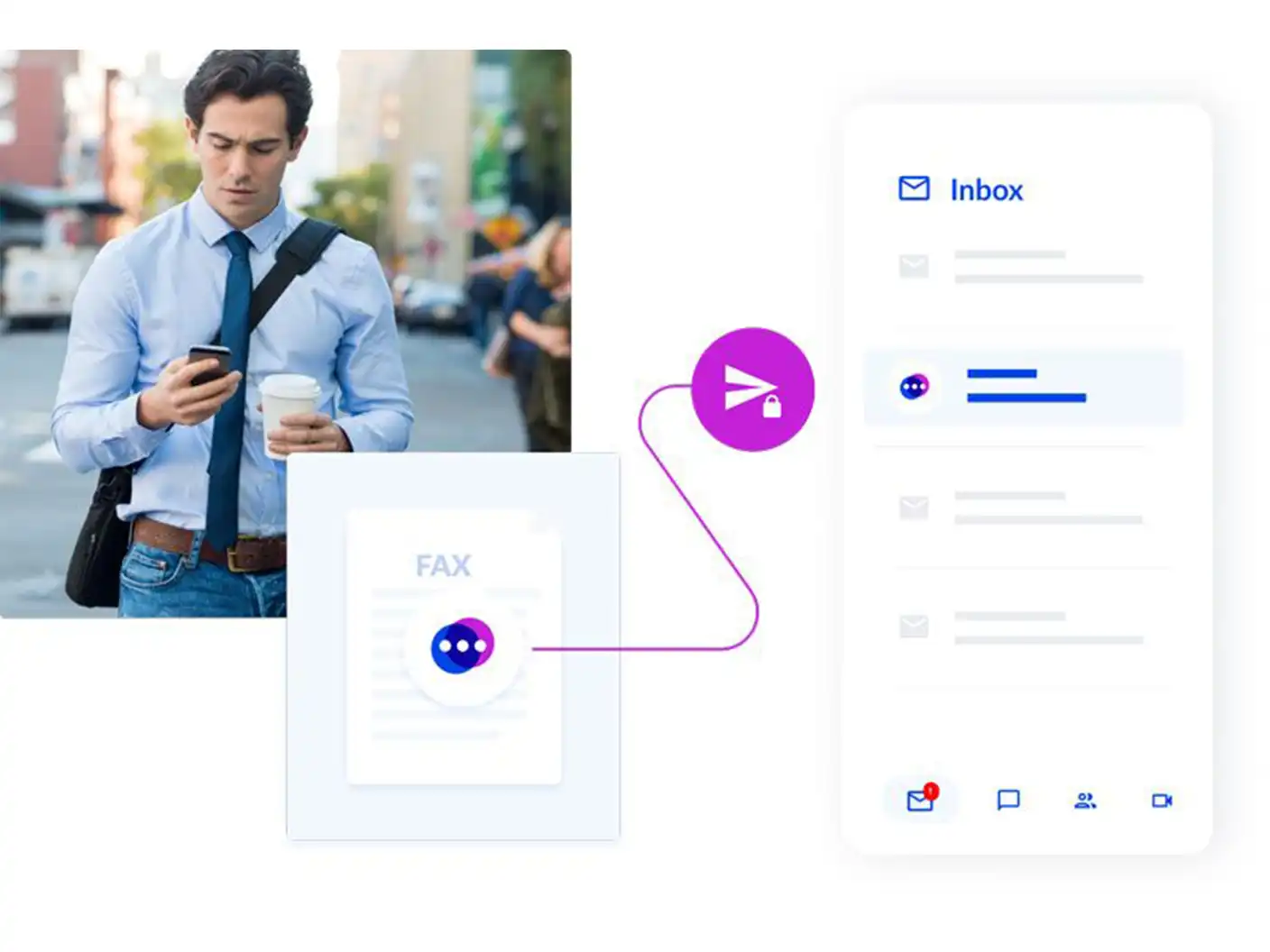
How it Works
Notifyre offers a convenient solution for receiving faxes directly to your email inbox or sending faxes from your email. Once signed up to Notifyre you can authorise and email address and then you’ll be ready to receive fax to email, making it effortless for you to manage incoming faxes.
Fax documents are received as PDF files in your email which makes viewing the contents accessible to anyone with PDF viewing software.
In addition, fax to Gmail is fully supported, as well as Yahoo and Outlook, allowing you to receive faxes directly in your inbox.
Let's walk through a step-by-step guide to receiving faxes to your email address with Notifyre:
1. Login to the Notifyre Dashboard: Access your Notifyre account through the secure online portal.
2. Select "Settings": Navigate to the Settings section on the left-hand side of the dashboard.
3. Choose "Fax": From the dropdown menu, select the Fax option.
4. Select "Receive": Click on the Receive tab at the top of the page.
5. Toggle "Receive Fax as an Attachment in Your Email Client" ON: Enable this feature to ensure incoming faxes are converted to PDF format and attached to your email.
6. Click "Save": Confirm your settings to activate fax to email functionality.
Selecting a Receive Fax Plan
To receive faxes with Notifyre, you need to select a receive fax plan, which includes monthly receive credits and a free Notifyre fax number. Users have the option to add a Notifyre fax number by selecting "Choose Your Number," port their existing fax number to Notifyre by selecting "Port Existing Number," or continue without a fax number by selecting "I don't require a fax number”.
Below are the steps on how to select a plan on your Notifyre Dashboard:
1. Login to the Notifyre Dashboard
2. Select “Plans” on the left navigation
3. Select the “Fax Plan” tab at the top of the screen
4. Select a receive fax plan from the options displayed by clicking “Choose Plan”
Fax Forwarding
Notifyre includes fax forwarding in its services, making it easy to forward faxes to email. This feature automatically sends incoming faxes to preset email addresses, eliminating the need for a physical fax machine. The faxes are converted into PDF attachments and delivered directly to your email address set up in your Notifyre account.
Configuring Multiple Fax Receive Emails
Businesses can configure multiple email addresses to securely receive faxes. This means everyone who needs to receive and view faxes can access them in their email. You can also set different fax numbers for different emails to direct faxes to the right inbox.
With the ability to flexibility link multiple email addresses to a single fax number, enhancing collaboration and efficiency has never been easier. Here are the steps for configuration:
1. Login to the Notifyre Dashboard
2. Select "Settings" on the left navigation
3. Select “Fax” from the dropdown menu
4. Select the "Receive" tab
5. Choose the fax number
6. Toggle the "Email receive settings"
7. Enter the email addresses you wish to receive fax and click the button. All email addresses will receive faxes sent to the above fax number. You can add as many emails as required. Add bulk emails separated by commas (email@email.com, email2@email.com) or contact support.
8. Click "Save"
9. Once you click save a verification email will be sent to newly added email addresses. Email verification is required to receive faxes. If you have not received the verification email, please contact support at support@notifyre.com.
10. Emails that have been verified will display this icon next to the email address
Security Features
Notifyre brings top-notch security to online fax and SMS services, ensuring your data stays safe with strong encryption, compliance checks, multi-factor authentication, continuous monitoring, and secure development practices. Our approach covers everything from in-product features to infrastructure safeguards, all aimed at meeting industry standards and keeping your communication channels secure.
For additional fax to email security, Notifyre offers an “Auto Delete” feature. Once an incoming fax is received and delivered via email, the fax content is automatically removed from your Notifyre Dashboard. To enable or disable this feature:
1. Log in to your Notifyre Dashboard.
2. Navigate to the 'Settings' menu.
3. Choose 'Fax' from the dropdown options.
4. Under 'Fax Settings', select 'Receive'.
5. Toggle the 'Auto delete fax from storage' option on or off.
6. Click 'Save'.
Please exercise caution when activating this feature, considering your data retention requirements.
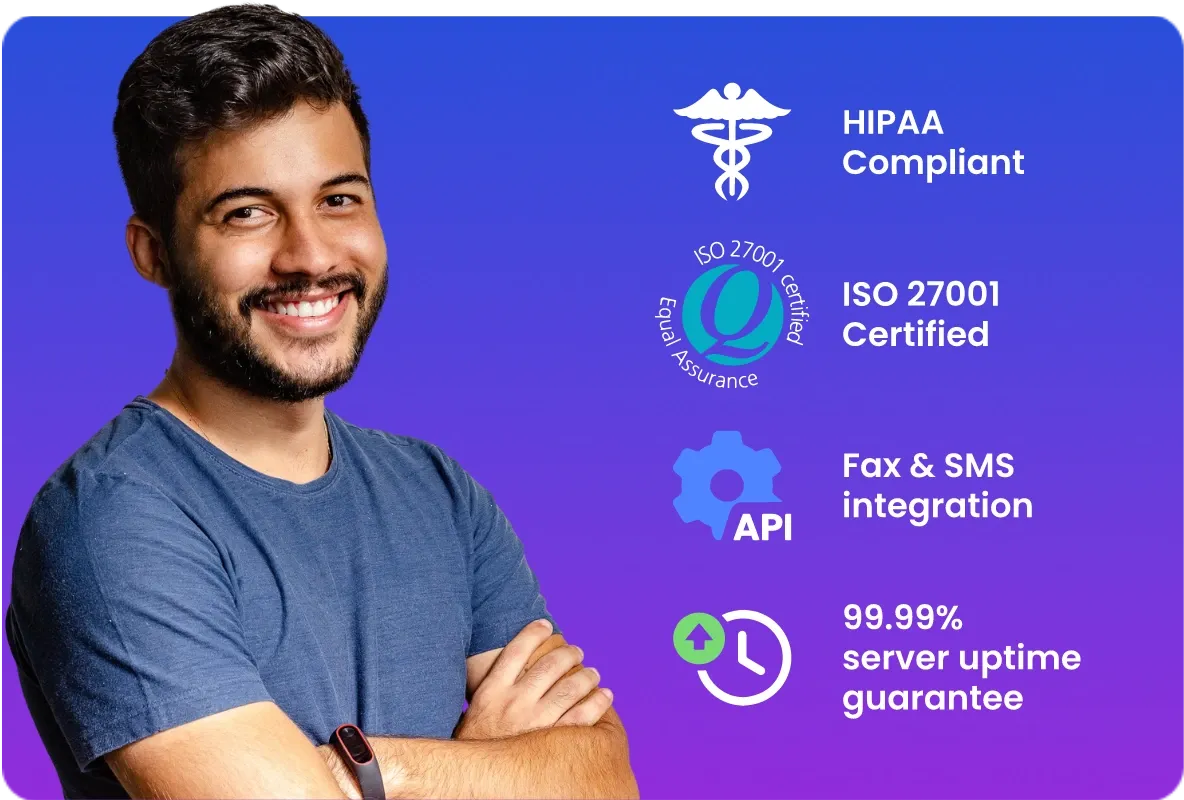
HIPAA Compliant Fax to Email
Notifyre ensures HIPAA compliance for its fax to email service, providing peace of mind for businesses in regulated industries. This compliance guarantees secure transmission of sensitive information. Notifyre offers BAA’s and is ISO 27001 certified and has an array of encryption and enterprise grade security features.
How Long Does It Take to Receive a Fax?
If you are waiting to receive a fax online, you’re probably curious about when it will show up. Unlike the old-school fax machines, online faxing is all about speed and security. We will take a closer look at factors that affect the time it takes to receive a fax through an online fax service like Notifyre.
The time it takes to receive a fax electronically can vary due to several factors.
1. Text-Based Documents: For documents consisting of text, the average reception time ranges from 1 to 2 minutes per page. This estimate may fluctuate depending on several factors, including network congestion or the sender's fax machine's capabilities.
2. Documents with Graphics or Images: If the fax contains graphics, scanned images, or intricate details, the reception time may extend to approximately 3 minutes per page or more. The presence of graphics typically increases file size, leading to longer transmission times.
Reasons Why a Fax Might Take a Bit Longer to Receive.
1. Sender's transmission speed: If the sender has an ancient fax machine the transmission time could be delayed due to machine processing time.
2. Complexity of the document: Documents with complex layouts, images, or graphics require more time for transmission and reception compared to plain text documents.
How to Confirm if a Fax was Received?
When sending an online fax, you will receive confirmation once the fax has been received. With Notifyre, this confirmation is sent to your registered account email address. This feature is enabled by default, requiring no additional adjustments.
Send and Receive Fax Activity
Notifyre users are given complete visibility over their sent and received fax activity and can view their activity in real-time through the Notifyre Dashboard.
Online Fax Service Reliability
Notifyre’s send and receive fax service is designed for efficiency and convenience. This makes it a reliable choice for those seeking a hassle-free and pay-as-you-go faxing experience. We also understand the importance of uninterrupted communication, and our commitment to a 99.99% server uptime guarantee ensures that you can send and receive messages reliably, without any disruptions.
Ready to Send and Receive Fax to Email?
Say goodbye to old fax machines and hello to the convenience of fax-to-email with Notifyre. Just sign up, set up your fax number and email, and start getting faxes straight to your inbox. Manage your faxes easily by filing them away and view or download attachments hassle-free. You can also check out our 5-star reviews and contact us via live chat to speak to our team. Start faxing with Notifyre today!
Switch to smarter faxing!
See how Notifyre transforms fax to email for you.
Fax From Email
Create a new email, attach your fax document and enter the recipient’s fax number.
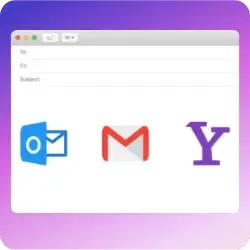 Explore Email To Fax
Explore Email To Fax 

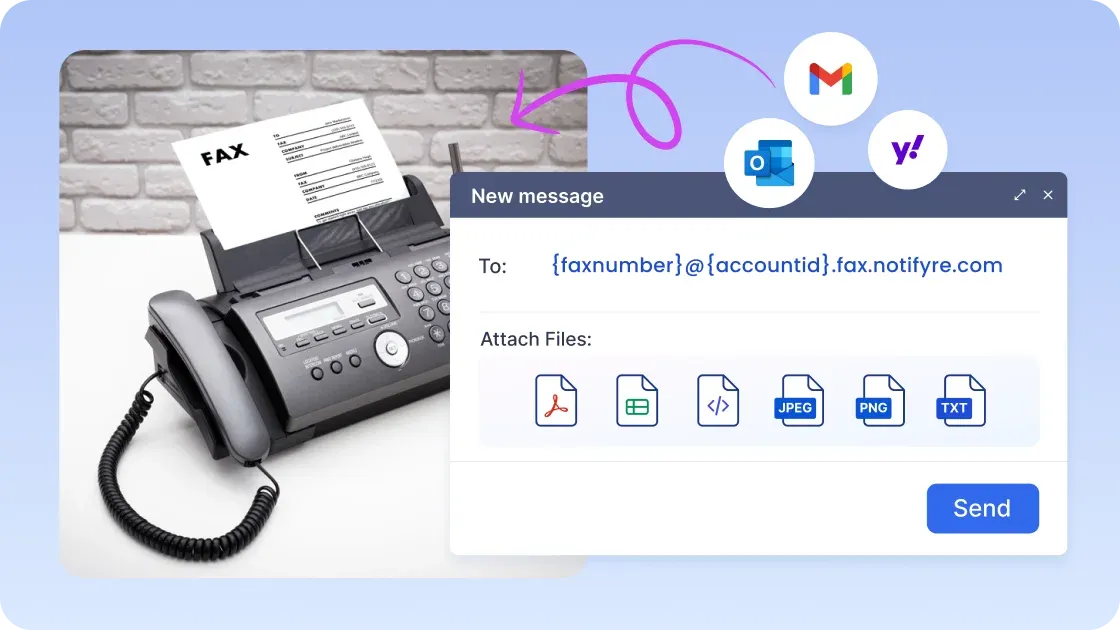
Secure, safeguarded SMS and fax service
Our SMS and fax gateway is compliant with privacy laws, ensuring your business data stays secure. Notifyre’s secure messaging tools keeps your online fax secure and SMS data protected at all times.