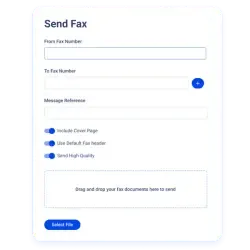Rated 4.9 stars on
Google Reviews
Table of Contents
In the digital age, faxing may seem like a relic of the past. However, for many businesses, the need to send and receive faxes still exists. If you're an Outlook® user, integrating email to fax capabilities into your Outlook can streamline your workflow. In this guide, we'll explore how to fax from Outlook with Notifyre, a versatile service that seamlessly blends the worlds of email and fax.
If you've ever wondered, does Microsoft 365 offer fax service, the short answer is no, Microsoft 365 doesn’t include built-in faxing. However, Notifyre bridges that gap by letting you send faxes directly from your Outlook email.
What is Email to Fax?
Email to fax is a digital solution that allows users to send faxes directly from their email accounts. Notifyre takes this a step further by supporting all major email clients, ensuring compatibility with popular platforms such as Gmail®, Yahoo®, and, of course, Outlook® and more.
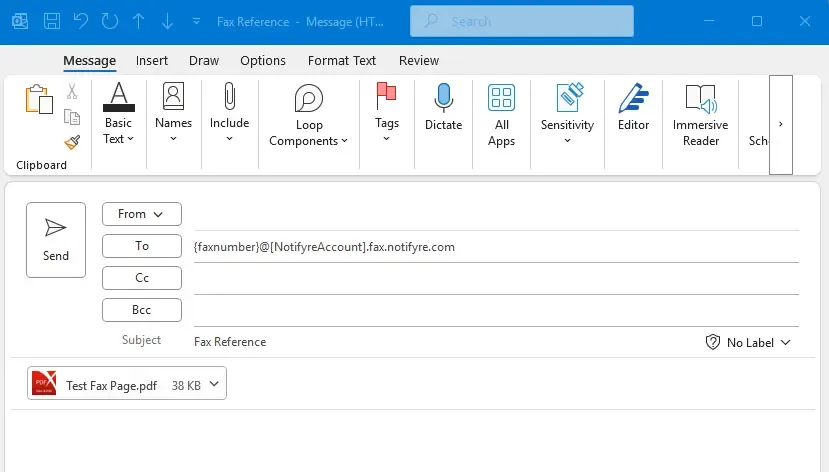
How to Fax Through Outlook with Notifyre
To fax via Outlook or simply send email to fax, you will need to add your email address as an Authorized Sender under the Fax Settings menu in your Notifyre Account. Please see Authorized Senders for more information on how to add and verify an email so that you can send faxes via email.
1. Login to your email client. Notifyre is compatible with Outlook, as well as other email clients including Gmail®, Yahoo® and more
2. Create a new email
3. In the “To” field: Enter the recipient’s fax number (including the country code and area code) followed by:
@{accountid}.fax.notifyre.com - for sending to Australian fax number
@{accountid}.fax.us.notifyre.com - for sending to United States fax number
For example:
To send a fax to Australian fax number: 61387799888
To field: 61387799888@61FKQ4A1.fax.notifyre.com
To send a fax to Unites States fax number: 13072221234
To field: 13072221234@61FKQ4A1.fax.us.notifyre.com
You may enter multiple recipients in the "To" field if you wish to send a Fax Broadcast
4. Enter a subject line if you require an internal reference (optional).
5. Attach the fax document as a file attachment. See accepted file types
Please leave email body blank. Any fax files/images inserted within email body will not be processed.
6. Click “Send”
Additionally, Gmail to fax from fax machine is also supported, offering a seamless transition from traditional fax machines to a more modern, email-based faxing solution.
How to Receive a Fax in Outlook
Receiving faxes in Outlook with Notifyre is equally seamless. Simply subscribe to a Notifyre receive fax plan, and incoming faxes will be delivered to your Outlook inbox as attachments. Here’s how to receive fax to Outlook:
All Notifyre users have the option to receive incoming faxes to an Outlook address. Once enabled, any incoming faxes received to a specified fax number will be converted to PDF format and attached to the email.
1. Login to the Notifyre Dashboard
2. Select "Fax" on the left navigation
3. Select "Fax Settings" from the dropdown menu
4. Select "Notifications" from the top of the page
5. Choose a delivery notification preference from the dropdown menu. Fax status options include All, None, Successful and Failed.
6. Toggle "Include a copy of the received fax" ON
7. Click "Save"
What is an Authorized Fax Sender?
Notifyre users have the option to send fax messages via email by simply adding authorized senders within the Notifyre's Fax settings. When working in large teams or organisations this adds an extra layer of security and control to ensure that only trusted inboxes can utilize the Outlook fax email service. Authorized Senders will be required to verify their Outlook email address before they can start sending or receiving faxes in Outlook. Please see Authorized Senders for more information on how to add and verify an email to send a fax from Outlook.
Do I Need a Fax Number to Send fax from Outlook?
No, you can use Notifyre's shared system number to send faxes. However, for a more personalized or professional touch, you have the option to link an authorized email sender to a specific fax number in your Notifyre account. Once linked your faxes will be sent from this number.
Benefits of Outlook to Fax
Efficiency: Seamlessly integrate email to fax Outlook into your existing email workflow.
Accessibility: Send and receive faxes with Outlook from any device with an internet connection.
Cost-Effective: Save on traditional fax machine costs and maintenance.
Convenience: Users can send faxes from Outlook without having to print documents or use a separate device.
Electronic Storage: Faxes sent via Outlook are stored electronically, making it easier to organize and retrieve them. This can be advantageous for record-keeping purposes.
Multi-Format Support: Outlook fax services such as Notifyre, support multiple formats, allowing users to send different types of documents, including PDFs, Word documents, and images, without the need for conversion.
Environmental Impact: By eliminating the need for paper and reducing energy consumption associated with traditional fax machines, Outlook to fax can contribute to environmental sustainability.
Cost of Outlook to Fax Service
Notifyre offers a pay-as-you-go pricing model where users only pay per page sent. This flexible and scalable approach ensures that you're only charged for the services you use, making it a cost-effective solution for businesses of all sizes. Funds added to your Notifyre account will never expire. To receive fax in Outlook you will need a Fax Receive Plan. See our great value pricing here.
Send Fax from Outlook with Notifyre Today!
By harnessing the power of Notifyre, Outlook users can effortlessly use Outlook to send and receive fax. Streamline your business communication and enhance productivity with Notifyre’s Outlook to fax services. Learn more about related topics like is Microsoft Teams HIPAA compliant to ensure secure communication across platforms. Get started with Notifyre.
Streamline faxing with Notifyre’s Fax from Outlook®
Send and receive faxes right from your inbox with flexible, secure, pay-as-you-go options for any business.


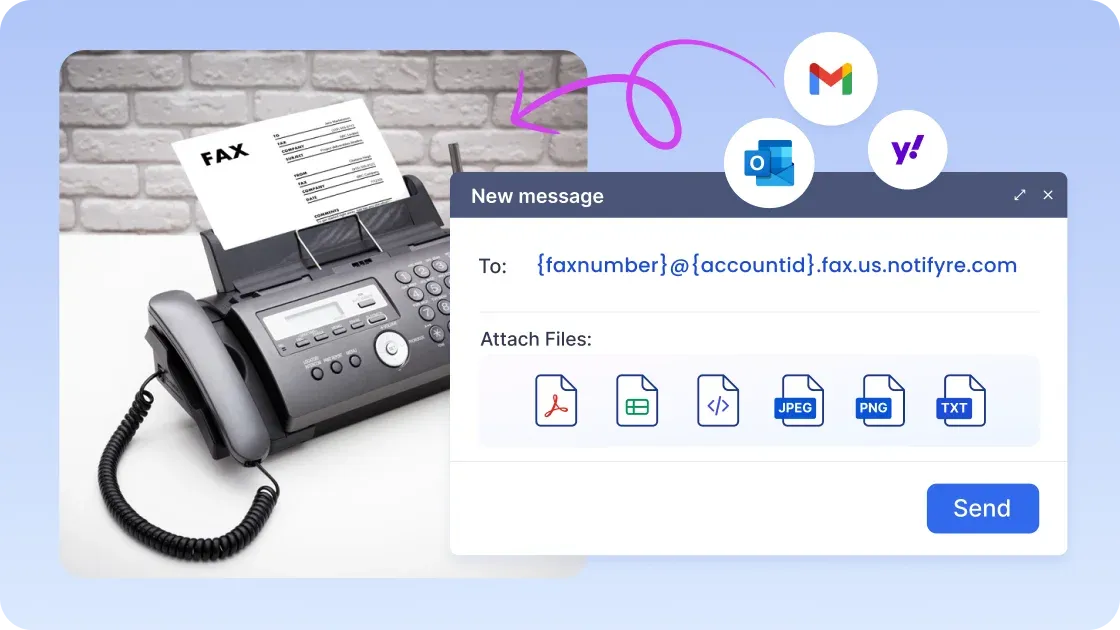
Secure, safeguarded SMS and fax service
Our SMS and fax gateway is compliant with privacy laws, ensuring your business data stays secure. Notifyre’s secure messaging tools keeps your online fax secure and SMS data protected at all times.